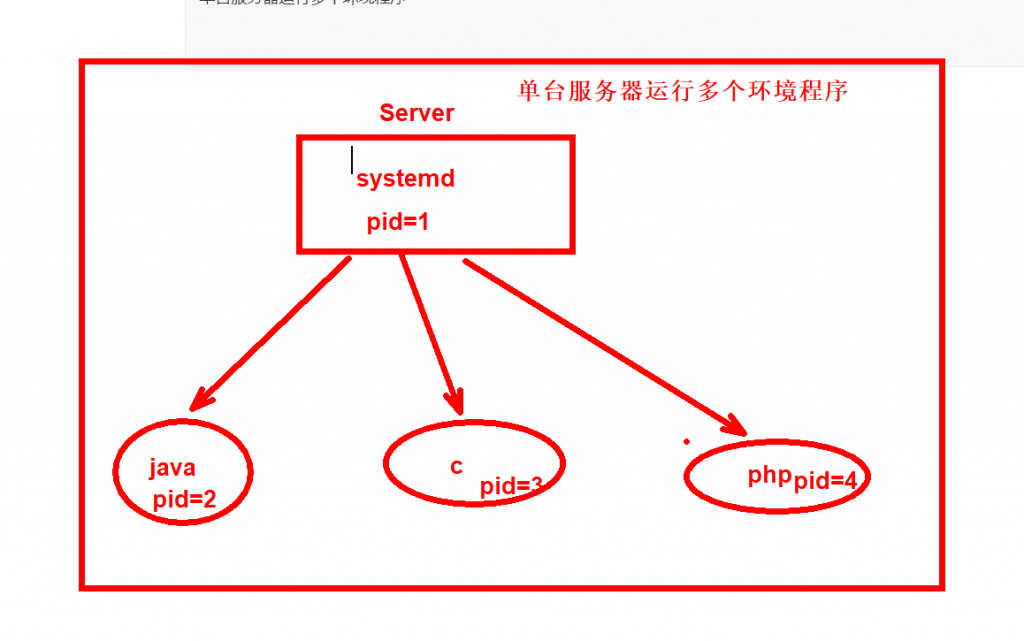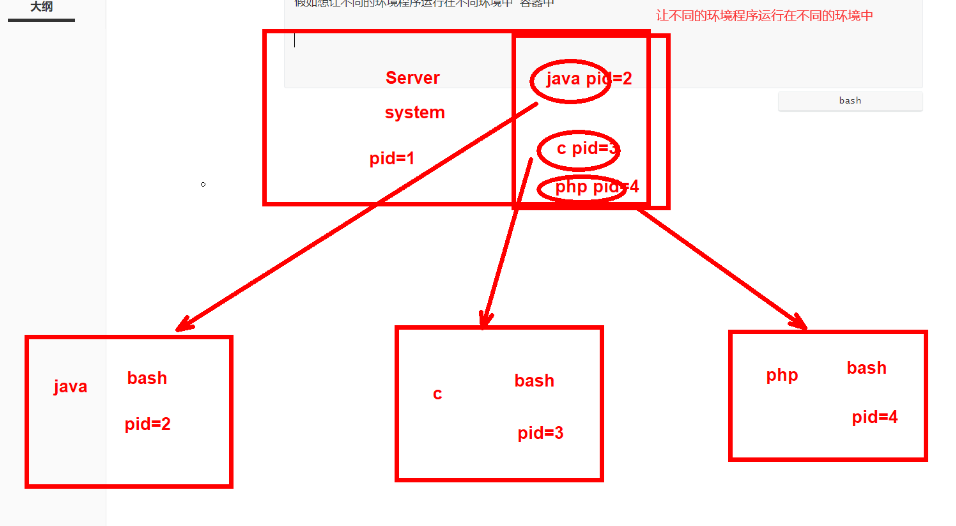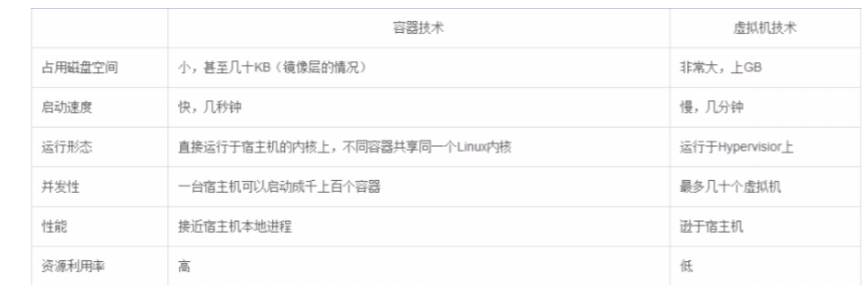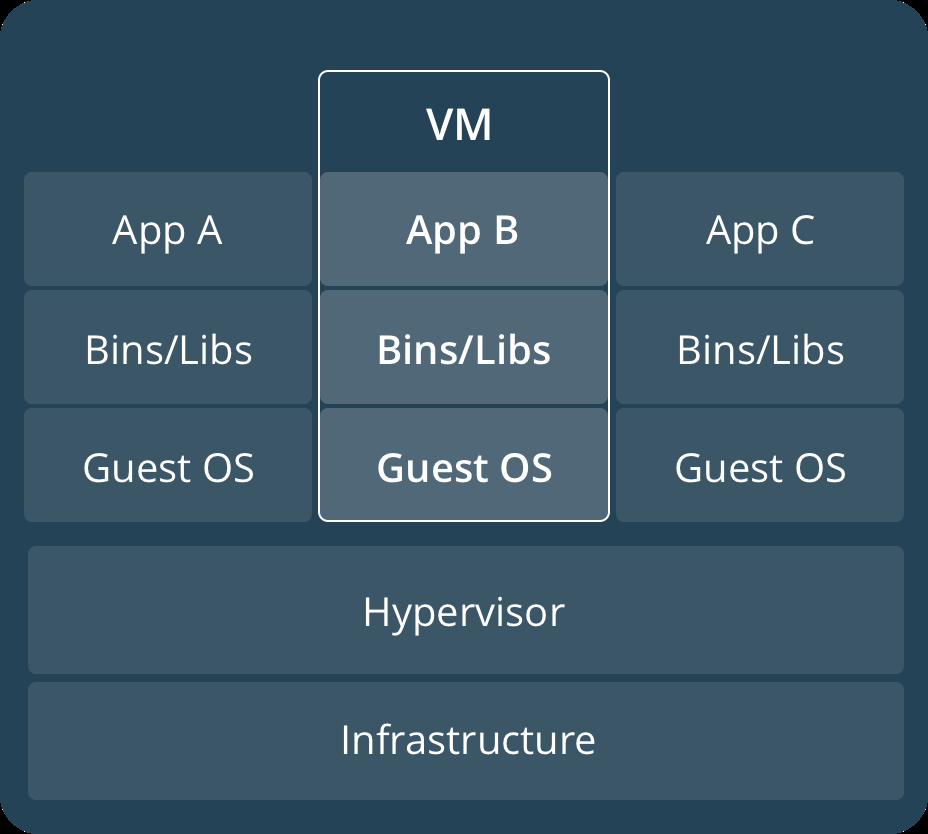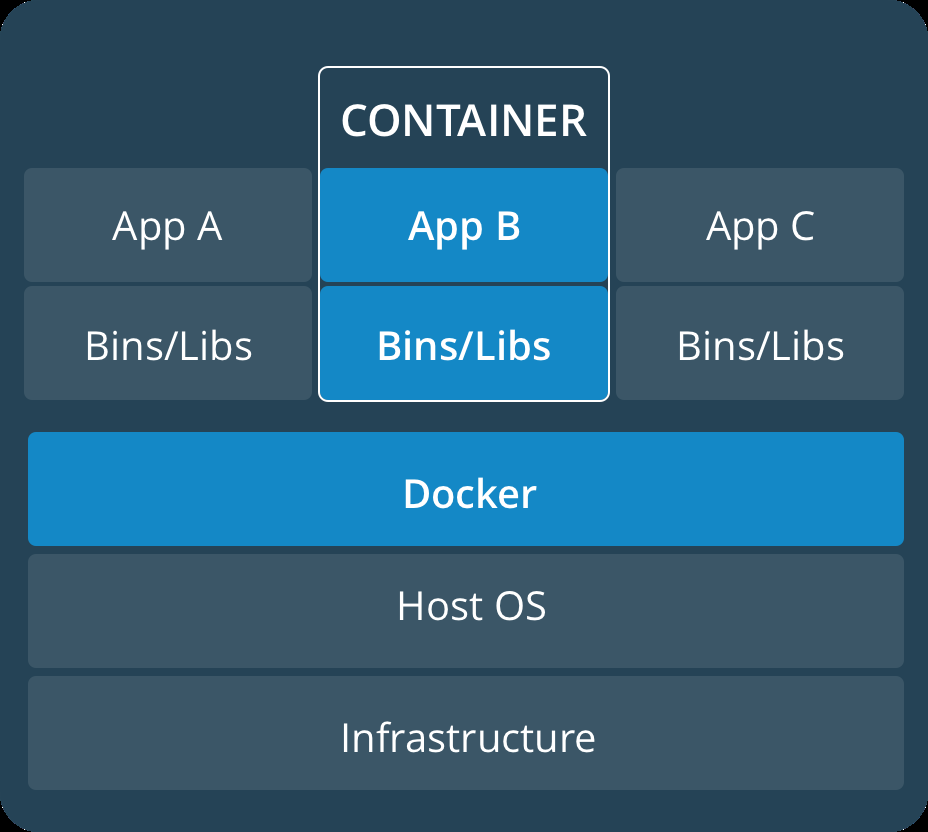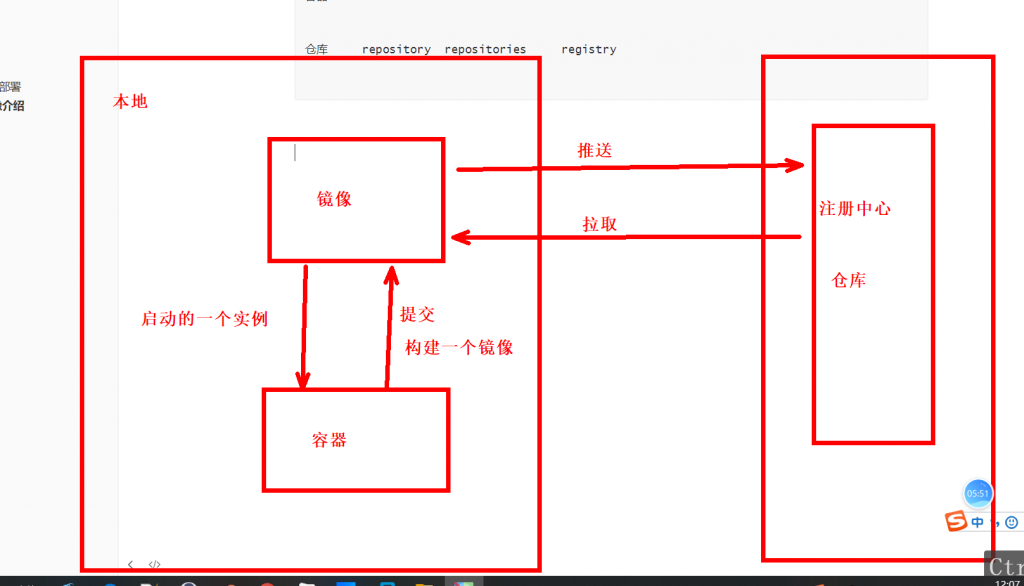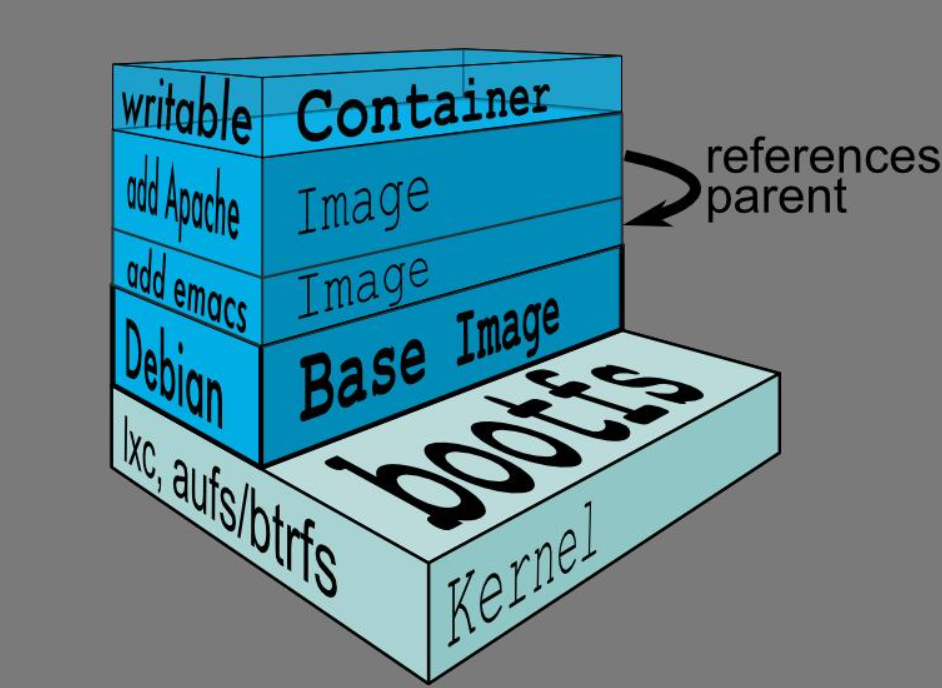一. 容器概述
容器:泛指可以存放其他物品的一种容纳工具,部分和完全封闭的
1. 程序运行环境
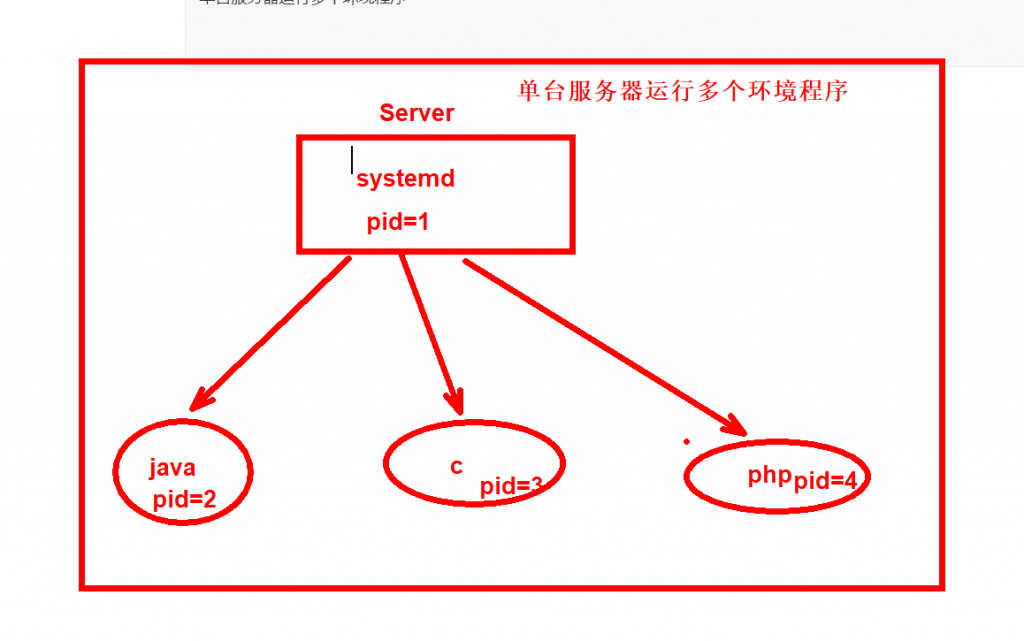
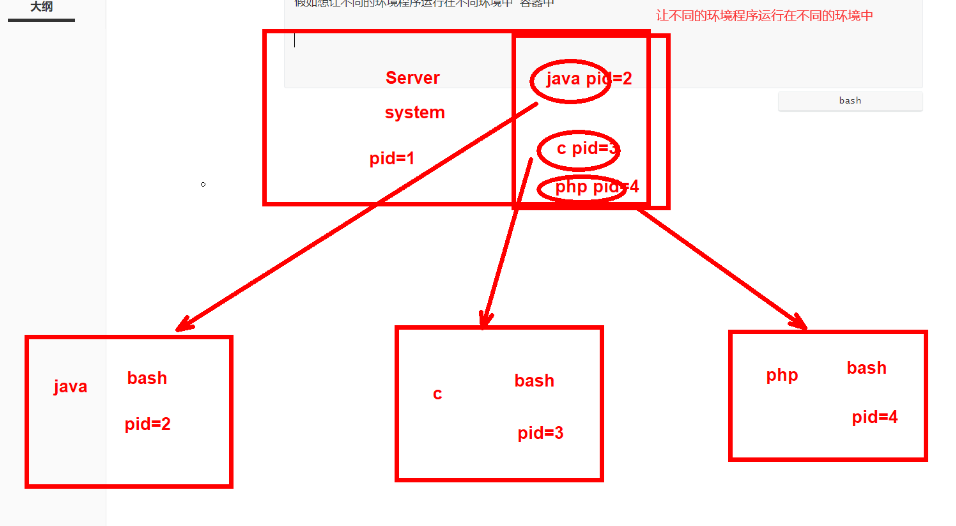
2. 容器的资源隔离
怎么实现:
1.通过虚拟化实现
2.通过容器实现
容器实现名称空间隔离 NameSpace 资源隔离
PID 进程编号 2.6.24+ #内核版本
NET 网络设备、网络协议栈 端口等 2.26.29+
IPC 信息量 消息队列 共享内存 2.6.19+
Mount 文件系统 挂载点 2.4.19+
UTS 主机名和主机域 2.6.19+
USER 操作进程的用户和用户组 3.8+
# 查看内核版本是否在3.8以上
[root@docker01 ~]# uname -r
3.10.0-957.el7.x86_64
容器的由来
“Docker”一词来自英国口语,意为码头工人(Dock Worker),即从船上装卸货物的人。
Docker借鉴集装箱概念,集装箱装载货物,而容器装载软件,开发负责往容器内部部署代码(装箱),运维负责让容器可以在不同环境运行(运输)
两大特性:
build once run Anywhere #一次构建,随处运行(只要将软件放入容器内,就可以在不同环境运行)——可移植
configure once run Anything #一次配置,运行所有(只要runtime环境配置完成,即可运行所有容器)——便捷
一个容器包含了完整的运行环境:除了应用程序本身以外,将所需的依赖、库、二进制文件、配置文件 都统一打包到一个叫容器镜像的包中
3. 容器优缺点
容器的优点
灵活:即使最复杂的应用程序也可以容器化。
轻量级:容器利用并共享主机内核,在系统资源方面比虚拟机效率更高。
可移植性:您可以在本地构建,部署到云并在任何地方运行。
松散耦合:容器是高度自给自足并封装的容器,使您可以在不破坏其他容器的情况下更换或升级它们。
可扩展:您可以在数据中心内增加并自动分布容器副本。
安全:容器将积极的约束和隔离应用于流程,而无需用户方面的任何配置。
标准化
版本控制
降低学习成本(只需要下载需要的软件、环境镜像)
容器缺点
1.复杂性增加 平台工具 k8s Mesos
2.不成熟 随着时间,这个就是不是问题
4. 容器和虚拟化区别
容器化和虚拟化区别
相对于虚拟机来说更加的轻量级
构建一套能够不依赖于具体环境而运行的应用程序
虚拟化需要hypervisor作为虚拟机监视器中间层,虚拟机启动都是hypervisor进行分配资源
容器不需要hypervisor
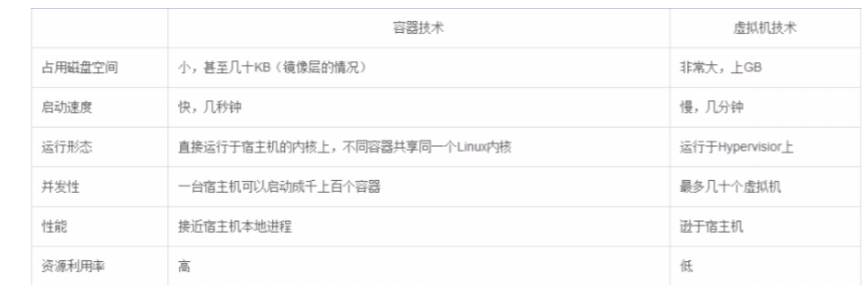
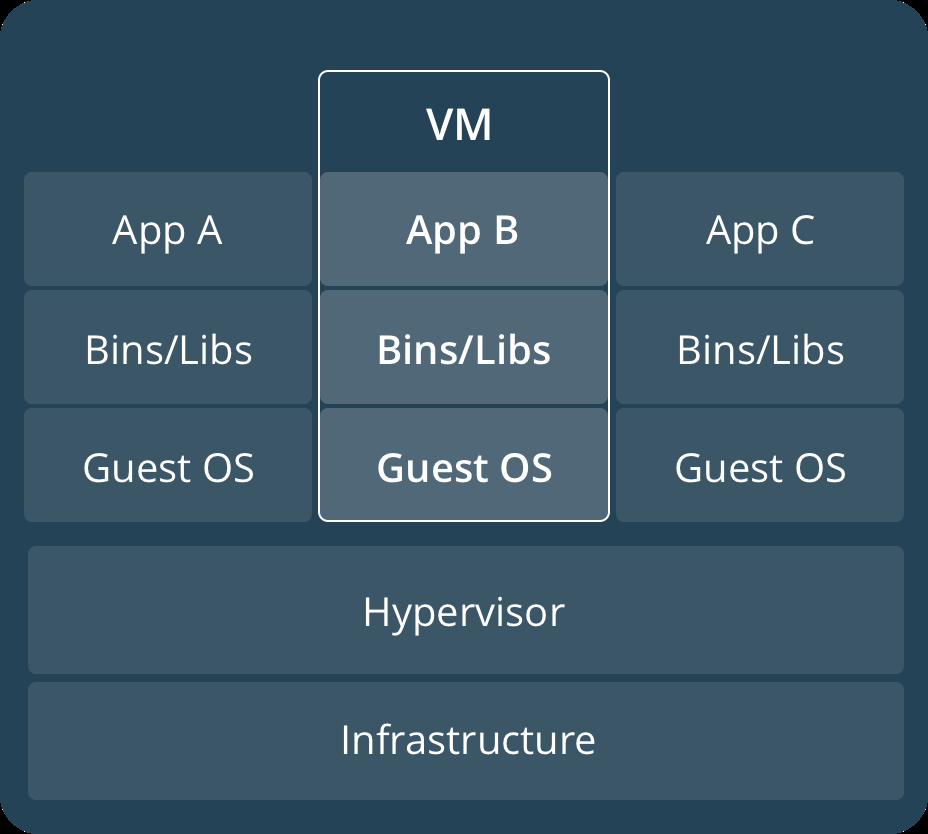
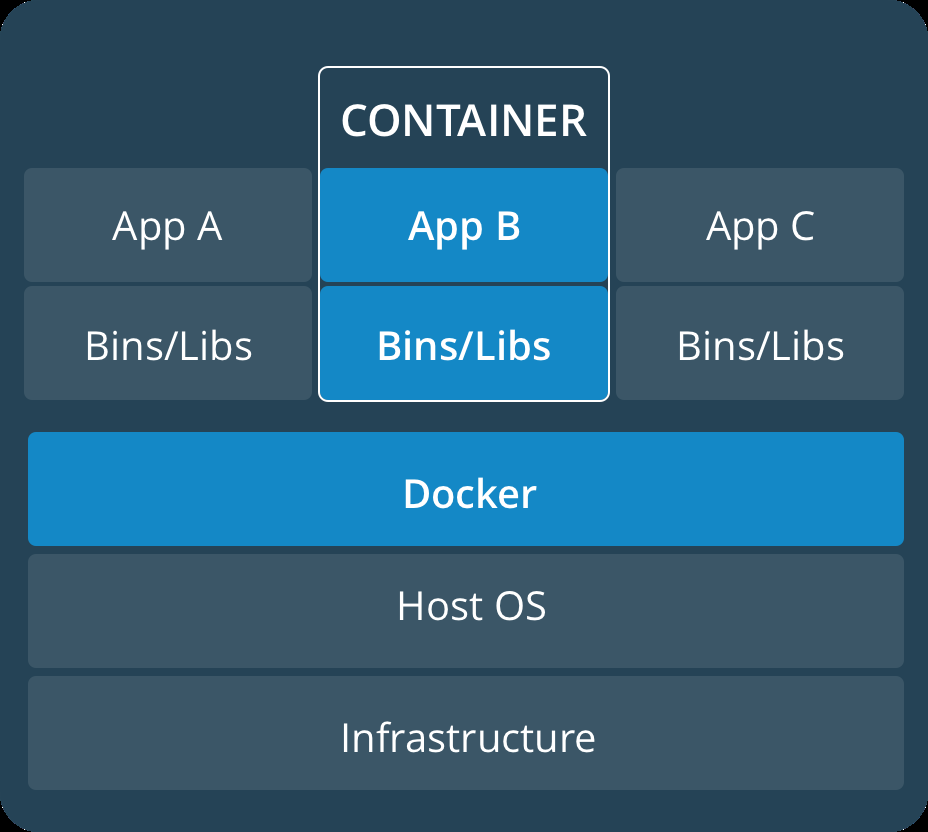
二. Docker安装部署
'Docker是基于容器技术的轻量级虚拟化的解决方案 '
容器引擎: 基于go语言实现的
Docker引入了一整套容器管理的生态系统:包括分层的镜像模型,容器的注册库,API,C/S架构,容器,镜像.
容器是隔离的,但是共享操作系统和适当的库和二进制文件: bins lib
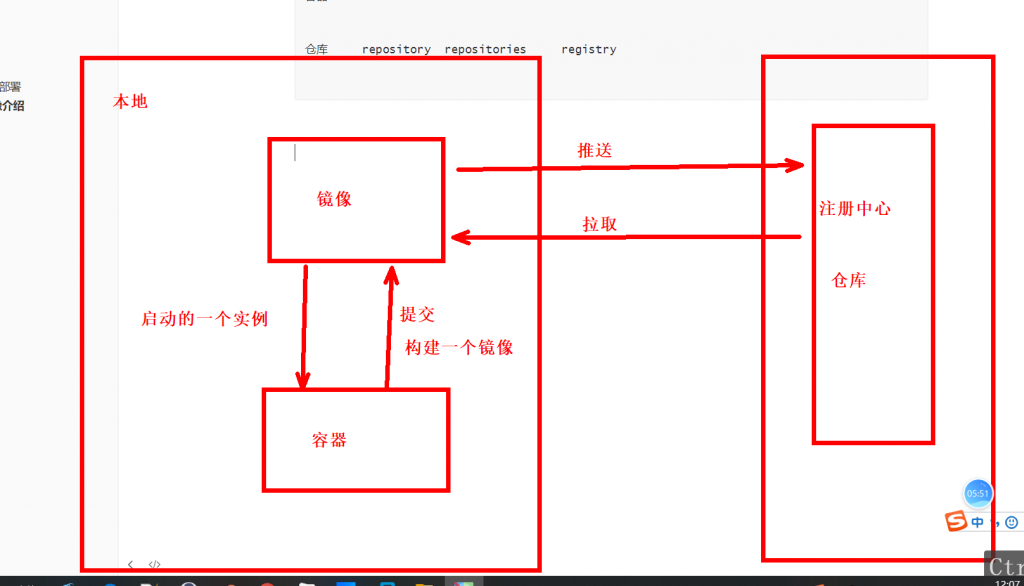
https://docs.docker.com/engine/install/centos/
企业版EE 支持12个月的技术支持
社区版CE 只支持4个月的技术支持
2017年第一季度 使用YY.MM-xx格式
Docker-1.13 老格式
4G内存 >50G硬盘
1. 环境配置
[root@docker01 ~]# iptables-save
[root@docker01 ~]# getenforce
Disabled
[root@docker01 ~]# date
Tue Jun 2 11:26:13 CST 2020
# 查看内核版本是否在3.8以上
[root@docker01 ~]# uname -r
3.10.0-957.el7.x86_64
[root@docker01 ~]# cat /etc/redhat-release
CentOS Linux release 7.6.1810 (Core)
[root@docker01 ~]# ping baidu.com
PING baidu.com (220.181.38.148) 56(84) bytes of data.
64 bytes from 220.181.38.148 (220.181.38.148): icmp_seq=1 ttl=128 time=38.1 ms
[root@docker01 ~]# ll /etc/yum.repos.d/
total 8
-rw-r--r--. 1 root root 2523 2019-05-08 18:36 CentOS-Base.repo
-rw-r--r--. 1 root root 664 2019-05-08 18:36 epel.repo
#查看yum包中是否有docker软件
[root@docker01 ~]# yum list docker --show-duplicates
yum默认有1.13版本的
2. 设置存储库
#使用存储库安装
在新主机上首次安装Docker Engine之前,需要设置Docker存储库。之后,您可以从存储库安装和更新Docker。
#设置存储库
安装yum-utils软件包(提供yum-config-manager 实用程序)并设置稳定的存储库。
[root@docker01 ~]# yum install -y yum-utils
安装完yum-utils后可以使用管理命令来增加一个docker源仓库
[root@docker01 ~]# yum-config-manager \
--add-repo \
https://download.docker.com/linux/centos/docker-ce.repo
# 检查版本
[root@docker01 ~]# yum list docker-ce --show-duplicates
# 不指定版本的话默认安装最新版本
[root@docker01 ~]# yum install -y docker-ce
# 启动
[root@docker01 ~]# systemctl start docker.service
[root@docker01 ~]# systemctl enable docker.service
# 手动配置docker
[root@docker01 ~]# vim /etc/docker/daemon.json
{
"graph": "/data/docker", #指定工作目录
"storage-driver": "overlay2", #存储驱动
"insecure-registries": ["registry.access.redhat.com","quay.io"], #仓库
"registry-mirrors": ["https://q2gr04ke.mirror.aliyuncs.com"], #镜像加速源
"bip": "172.0.181.1/24", #docker容器IP地址(中间两位采用主机后两位)
"exec-opts": ["native.cgroupdriver=systemd"], #本地的驱动
"live-restore": true #docker服务以外重启时容器自启动 故障自动恢复
}
{
"graph": "/data/docker",
"storage-driver": "overlay2",
"insecure-registries": ["registry.access.redhat.com","quay.io"],
"registry-mirrors": ["https://q2gr04ke.mirror.aliyuncs.com"],
"bip": "172.0.181.1/24",
"exec-opts": ["native.cgroupdriver=systemd"],
"live-restore": true
}
[root@docker01 ~]# systemctl restart docker.service
[root@docker01 ~]# systemctl status docker.service
这里可能会启动失败.

# 原因:
参考一些说法是自己配置了国内镜像,比如阿里云的docker镜像
比如用了:yum-config-manager --add-repo http://mirrors.aliyun.com/docker-ce/linux/centos/docker-ce.repo
# 解决方法:
如果是配置了国内镜像,并且镜像文件为/etc/docker/daemon.json,则修改文件后缀为.conf即可正常启动docker 服务
mv /etc/docker/daemon.json /etc/docker/daemon.conf
3. 查看docker基本信息
#检查docker版本相关的信息
[root@docker01 ~]# docker version
Client: Docker Engine - Community
Version: 19.03.8
API version: 1.40
Go version: go1.12.17
...
[root@docker01 ~]# docker info
Client:
Debug Mode: false
...
#查看镜像
[root@docker01 ~]# docker image ls
REPOSITORY TAG IMAGE ID CREATED SIZE
[root@docker01 ~]# docker images
REPOSITORY TAG IMAGE ID CREATED SIZE
#显示所有的容器
[root@docker01 ~]# docker ps -a
CONTAINER ID IMAGE COMMAND CREATED STATUS PORTS NAMES
#启动第一个容器
[root@docker01 ~]# docker run hello-world
To generate this message, Docker took the following steps:
1. The Docker client contacted the Docker daemon.
2. The Docker daemon pulled the "hello-world" image from the Docker Hub.
(amd64)
3. The Docker daemon created a new container from that image which runs the
executable that produces the output you are currently reading.
4. The Docker daemon streamed that output to the Docker client, which sent it
to your terminal.
为了生成这个消息,Docker采取了以下步骤:
1. Docker客户端连接Docker守护进程。
2. Docker守护进程从DockerHub下载“hello-world”镜像。
(amd64)
3.Docker守护进程从运行的镜像创建了一个新容器,镜像运行可执行文件,生成你当前正在读取的输出结果
4. Docker守护进程将输出结果到发送它的Docker客户端,客户端再发送至你的终端。
[root@docker01 ~]# docker images
REPOSITORY TAG IMAGE ID CREATED SIZE
hello-world latest bf756fb1ae65 5 months ago 13.3kB
[root@docker01 ~]# docker ps -a

三. Docker镜像介绍
镜像 images
容器 container
仓库 repository repositories registry
1. 镜像的结构
Docker镜像位于bootfs或者rootfs之上 文件系统
每层镜像的下面一层镜像称为其父镜像(父子关系)
第一层镜像都是为Base image
容器在最顶层
容器是有状态的(running exited UP)
其下的镜像的所有层都是readonly
Docker将readonly的fs层称之为image
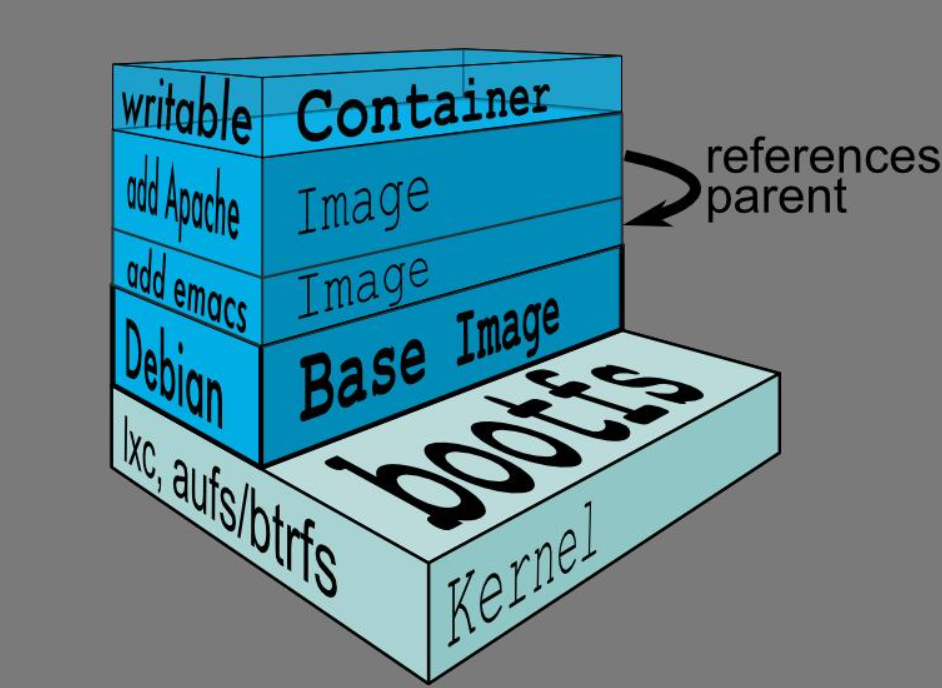
2. 镜像格式
# 镜像名称格式
注册名/仓库名/镜像名称:版本号
docker.io/library/hello-word:latest
{registry_name}/{repository_name}/{image_name}:{tag_name}
https://hub.docker.com/ == https://dockerhub.com/
dockerhub是一个提供docker镜像的仓库,提供了针对每个镜像的解决方案
github gitee dockerhub 账户要注册
3. Docker镜像命令使用
#登录docker.io 官方的镜像仓库
[root@docker01 ~]# docker login docker.io
Login with your Docker ID to push and pull images from Docker Hub. If you don't have a Docker ID, head over to https://hub.docker.com to create one. '
Username: qls123
Password:
WARNING! Your password will be stored unencrypted in /root/.docker/config.json.
Login Succeeded
[root@docker01 ~]# cat /root/.docker/config.json
{
"auths": {
"https://index.docker.io/v1/": {
"auth": "cWxzMTIzOnF6ajE4MjE3MTE0OTg1"
}
},
"HttpHeaders": {
"User-Agent": "Docker-Client/19.03.8 (linux)"
}
#退出登录
[root@docker01 ~]# docker logout
Removing login credentials for https://index.docker.io/v1/
#搜索镜像
[root@docker01 ~]# docker search alpine
#下载一个镜像
[root@docker01 ~]# docker pull alpine:3.12.0
3.12.0: Pulling from library/alpine
#下载最新版本
[root@docker01 ~]# docker pull alpine
Using default tag: latest
[root@docker01 ~]# docker images
REPOSITORY TAG IMAGE ID CREATED SIZE
alpine 3.12.0 a24bb4013296 3 days ago 5.57MB
alpine latest a24bb4013296 3 days ago 5.57MB
hello-world latest bf756fb1ae65 5 months ago 13.3kB
#给镜像打标签
[root@docker01 ~]# docker image tag a24bb4013296 docker.io/qls123/alpine:v3.12.0
[root@docker01 ~]# docker images
REPOSITORY TAG IMAGE ID CREATED SIZE
alpine 3.12.0 a24bb4013296 3 days ago 5.57MB
alpine latest a24bb4013296 3 days ago 5.57MB
qls123/alpine v3.12.0 a24bb4013296 3 days ago 5.57MB
hello-world latest bf756fb1ae65 5 months ago 13.3kB
#推送镜像到自己的官方仓库
[root@docker01 ~]# docker push docker.io/qls123/alpine:v3.12.0
#删除镜像
[root@docker01 ~]# docker rmi alpine:latest
Untagged: alpine:latest
#强制删除
[root@docker01 ~]# docker rmi -f hello-world:latest
Untagged: hello-world:latest
Untagged: hello-world@sha256:6a65f928fb91fcfbc963f7aa6d57c8eeb426ad9a20c7ee045538ef34847f44f1
Deleted: sha256:bf756fb1ae65adf866bd8c456593cd24beb6a0a061dedf42b26a993176745f6b
#从私有仓库进行下载镜像
[root@docker01 ~]# docker pull docker.io/qls123/alpine:v3.10.5
四. Docker容器的基础操作
1. Docker常用命令
#查看本地容器的列表
[root@docker01 ~]# docker ps -a
#启动容器 (运行镜像)
docker run ...
##命令格式
Usage: docker run [OPTIONS] IMAGE [COMMAND] [ARG...]
选项:
-i #表示启动一个可交互式的容器 并能持续打开进行输入
-t #表示使用终端关联到容器的输出输入
-d #将容器放入到后台运行
--rm #退出后即删除容器
--name #给容器起个名字
#启动一个容器
[root@docker01 ~]# docker run -ti docker.io/qls123/alpine:v3.12.0 /bin/sh
/ # exit #退出
#放入到后台,起个名称
[root@docker01 ~]# docker run -ti -d --name test qls123/alpine:v3.12.0 /bin/sh
WARNING: IPv4 forwarding is disabled. Networking will not work.
450574aba73208d0f7612543d49f29cde1f877876145ccb4935eda839d4faf79
#启动一个一次性的容器
[root@docker01 ~]# docker run --rm -ti --name oldboy qls123/alpine:v3.12.0 /bin/sh
WARNING: IPv4 forwarding is disabled. Networking will not work.
/ # exit
#启动一个非交互式的容器
[root@docker01 ~]# docker run -d --name qls01 qls123/alpine:v3.12.0 /bin/sleep 300
WARNING: IPv4 forwarding is disabled. Networking will not work.
2908f619dfb8e497b522d1d98252cb02e8971c5e5e1d6c4761b1e6bd8aed4ac6
[root@docker01 ~]# docker ps -a | grep qls01
2908f619dfb8 qls123/alpine:v3.12.0 "/bin/sleep 300" 10 seconds ago Up 9 seconds qls01
#进入容器
[root@docker01 ~]# docker exec -ti 450574aba732 /bin/sh
/ # ls
bin dev etc home lib media mnt opt proc root run sbin srv sys tmp usr var
[root@docker01 ~]# docker exec -ti test /bin/sh
/ # ls
bin dev etc home lib media mnt opt proc root run sbin srv sys tmp usr var
#启动和停止容器
[root@docker01 ~]# docker stop qls01
qls01
[root@docker01 ~]# docker ps -a
CONTAINER ID IMAGE COMMAND CREATED STATUS PORTS NAMES
2908f619dfb8 qls123/alpine:v3.12.0 "/bin/sleep 300" 5 minutes ago Exited (0) 1 second ago qls01
[root@docker01 ~]# docker start qls01
qls01
[root@docker01 ~]# docker ps -a
CONTAINER ID IMAGE COMMAND CREATED STATUS PORTS NAMES
2908f619dfb8 qls123/alpine:v3.12.0 "/bin/sleep 300" 5 minutes ago Up 2 seconds qls01
[root@docker01 ~]# docker restart qls01
qls01
[root@docker01 ~]# docker ps -a
CONTAINER ID IMAGE COMMAND CREATED STATUS PORTS NAMES
2908f619dfb8 qls123/alpine:v3.12.0 "/bin/sleep 300" 6 minutes ago Up 1 second qls01
#删除容器
[root@docker01 ~]# docker rm f0bdecf06633
f0bdecf06633
#强制删除在运行中的容器
[root@docker01 ~]# docker rm -f test
test
#批量删除已经死掉的容器
[root@docker01 ~]# for i in (docker ps -a | grep -i exited |awk '{print1}');do docker rm -f i;done
#删除所有容器
[root@docker01 ~]# docker rm -f(docker ps -a -q)
#修改/提交容器
[root@docker01 ~]# docker run -ti -d --name qls01 qls123/alpine:v3.12.0 /bin/sh
[root@docker01 ~]# docker exec -ti qls01 /bin/sh
/ # ls
bin dev etc home lib media mnt opt proc root run sbin srv sys tmp usr var
/ # echo "test" >> test.txt
/ # exit
[root@docker01 ~]# docker commit -p qls01 docker.io/qls123/alpine:v3.12.0_create_test.txt
sha256:9d3e1d551a9406db1e4f79e04d38f121a9dbc0d5ed4b63229b613fdde87a6293
[root@docker01 ~]# docker images
REPOSITORY TAG IMAGE ID CREATED SIZE
qls123/alpine v3.12.0_create_test.txt 9d3e1d551a94 6 seconds ago 5.57MB
[root@docker01 ~]# docker run --rm docker.io/qls123/alpine:v3.12.0_create_test.txt /bin/cat test.txt
test
#导入导出镜像
#删除镜像
[root@docker01 ~]# docker rmi -f be4e4bea2c2e
#导出镜像
[root@docker01 ~]# docker save a24bb4013296 > alpine_v3.12.0.tar
[root@docker01 ~]# ll
total 97804
-rw-r--r-- 1 root root 5853184 2020-06-02 17:12 alpine_v3.12.0.tar
#导入镜像
[root@docker01 ~]# docker load < alpine_v3.12.0.tar
Loaded image ID: sha256:a24bb4013296f61e89ba57005a7b3e52274d8edd3ae2077d04395f806b63d83e
[root@docker01 ~]# docker load -i alpine_v3.12.0.tar
Loaded image ID: sha256:a24bb4013296f61e89ba57005a7b3e52274d8edd3ae2077d04395f806b63d83e
[root@docker01 ~]# docker images
REPOSITORY TAG IMAGE ID CREATED SIZE
<none> <none> a24bb4013296 3 days ago 5.57MB
[root@docker01 ~]# docker tag a24bb4013296 docker.io/qls123/alpine:v3.12.0
[root@docker01 ~]# docker images
REPOSITORY TAG IMAGE ID CREATED SIZE
qls123/alpine v3.12.0 a24bb4013296 3 days ago 5.57MB
#查看容器的日志
[root@docker01 ~]# docker logs d89fb9626085
[root@docker01 ~]# docker logs -f d89fb9626085
2. 报错总结
1.删除不了正在运行中的容器
[root@docker01 ~]# docker rm test
Error response from daemon: You cannot remove a running container 450574aba73208d0f7612543d49f29cde1f877876145ccb4935eda839d4faf79. Stop the container before attempting removal or force remove
##解决方法:
(1).-f强制删除
(2).停止容器后删除
2.IPV4转发未开启
[root@docker01 ~]# docker run --rm docker.io/qls123/alpine:v3.12.0_create_test.txt /bin/cat test.txt
WARNING: IPv4 forwarding is disabled. Networking will not work.
##解决方法:
[root@docker01 ~]# echo "net.ipv4.ip_forward = 1" >> /etc/sysctl.conf
[root@docker01 ~]# sysctl -p
3.在进行push操作时,镜像格式有问题
denied: requested access to the resource is denied
##解决方法:
给自己镜像命名的时候格式应该是: docker注册用户名/镜像名,比如我的docker用户名为 test123,那么我的镜像tag就为 test123/whalesay,不然是push不上去的
3. Docker help文档
[root@zabbix ~]# docker --help
Usage: docker [OPTIONS] COMMAND
A self-sufficient runtime for containers
Options:
--config string Location of client config
files (default "/root/.docker")
-c, --context string Name of the context to use to
connect to the daemon
(overrides DOCKER_HOST env var
and default context set with
"docker context use")
-D, --debug Enable debug mode
-H, --host list Daemon socket(s) to connect to
-l, --log-level string Set the logging level
("debug"|"info"|"warn"|"error"|"fatal") (default "info")
--tls Use TLS; implied by --tlsverify
--tlscacert string Trust certs signed only by
this CA (default
"/root/.docker/ca.pem")
--tlscert string Path to TLS certificate file
(default "/root/.docker/cert.pem")
--tlskey string Path to TLS key file (default
"/root/.docker/key.pem")
--tlsverify Use TLS and verify the remote
-v, --version Print version information and quit
Management Commands:
builder Manage builds
config Manage Docker configs
container Manage containers
context Manage contexts
engine Manage the docker engine
image Manage images
network Manage networks
node Manage Swarm nodes
plugin Manage plugins
secret Manage Docker secrets
service Manage services
stack Manage Docker stacks
swarm Manage Swarm
system Manage Docker
trust Manage trust on Docker images
volume Manage volumes
Commands:
attach Attach local standard input, output, and error streams to a running container
build Build an image from a Dockerfile
commit Create a new image from a container's changes '
cp Copy files/folders between a container and the local filesystem
create Create a new container
diff Inspect changes to files or directories on a container's filesystem'
events Get real time events from the server
exec Run a command in a running container
export Export a container's filesystem as a tar archive
history Show the history of an image
images List images
import Import the contents from a tarball to create a filesystem image
info Display system-wide information
inspect Return low-level information on Docker objects
kill Kill one or more running containers
load Load an image from a tar archive or STDIN
login Log in to a Docker registry
logout Log out from a Docker registry
logs Fetch the logs of a container
pause Pause all processes within one or more containers
port List port mappings or a specific mapping for the container
ps List containers
pull Pull an image or a repository from a registry
push Push an image or a repository to a registry
rename Rename a container
restart Restart one or more containers
rm Remove one or more containers
rmi Remove one or more images
run Run a command in a new container
save Save one or more images to a tar archive (streamed to STDOUT by default)
search Search the Docker Hub for images
start Start one or more stopped containers
stats Display a live stream of container(s) resource usage statistics
stop Stop one or more running containers
tag Create a tag TARGET_IMAGE that refers to SOURCE_IMAGE
top Display the running processes of a container
unpause Unpause all processes within one or more containers
update Update configuration of one or more containers
version Show the Docker version information
wait Block until one or more containers stop, then print their exit codes